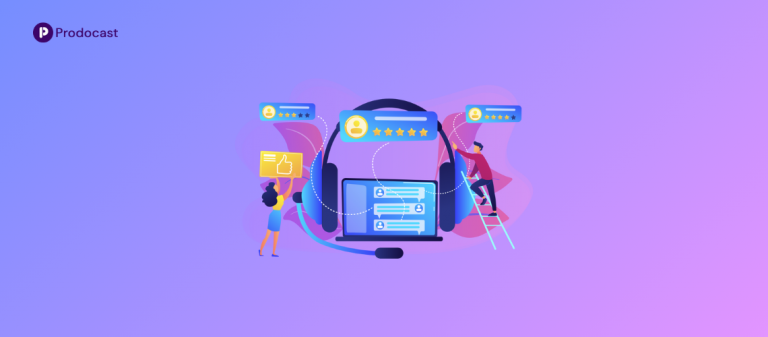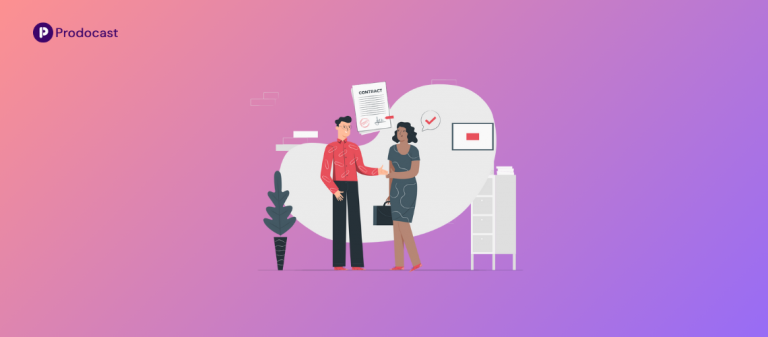Introduction
Recording a screen was not an easy task before. You may have to use a complicated software tool or pay a software expert to complete the work. Both had a lot of challenges in them.
The latest technological advancement in the software field has greatly improved the user-friendliness of the screen recording tools. Today anyone can create a professional-looking screen recording, demo, or tutorial without much complexity.
Almost every operating system today comes with built-in screen recording applications, but their recording quality may not be good enough to satisfy your requirements.
Whether you want to record your entire screen or want to capture a specific portion of the screen, a high-quality 3rd party screen recording software will do the work for you.
In this article, we will look into;
1) What is screen recording software?
2) Must-have features in good screen recording software.
3) Top 10 screen recording software in the market.
What is screen recording software?
A screen recording software captures everything that is happening on your computer or mobile screen. You can capture the entire screen or a specific portion of it and can be stored as an image or as a video.
All the actions you do will be recorded including the clicks, cursor movements, & typings, thereby letting you give instructions, describe problems, and share knowledge with your audience or other users.
Along with the screen capture, some of the screen recording tools also allow to include audio narration, annotation, and background music.
Some screen recording tools allow you to record your face and voice on video at the same time using a webcam and microphone, while others allow you to live stream screen capture, webcam, and audio on the internet, such as YouTube or other video streaming services.
Broadly the screen recording software is classified into two,
1) Desktop recording software, and
2) Online recording tools.
The key difference between these two types of screen recording tools is their offline functionalities. A desktop recording software works seamlessly without the internet, while the online recording needs an internet connection to work completely or for some of its functionalities.
Must-have features in good screen recording software.
No two screen recording software are alike. Some tools may not allow you to export the recordings into different file formats and some do not support HD screen capture.
You should give attention to all the features & capabilities of the software before downloading & installing it. Below are some of the features a good screen recording tool must have,
1) Easy to set up and use.
2) Flexibility to record an entire screen, a portion of the screen, or a particular window.
3) Adding annotation to the recorded video
4) Record audio through a built-in or external microphone
5) Allow exporting the output in multiple file formats
6) Include webcam video over the screen recording
Other Good to have features,
1) HD Video recording
2) Multiple quality options available for output video
3) Capture the mouse click effect
4) Record from multiple sources
5) Built-in noise cancellation from the audio
Top 10 screen recording software in the market
Loom
Loom is a simple screen recording software that allows you to not only record your screen but also include webcam video with audio. When the recording is finished, you can have it automatically uploaded to the cloud. You can share the link to the recorded video with anyone who wants to watch it online. You can download these videos from anywhere at any time using a web browser and do basic video editing in the browser.
It is designed for easy collaboration and allows users to post time-stamped comments and emojis. When a user watches the video or leaves a comment on it, you will receive a notification. The recorded video can also be accessed via its mobile apps for Android and iOS. Loom also has a free edition that allows you to save up to 25 videos of 5 minutes each in the cloud. If you want to save more videos, then the business edition is for you.
Supported Platforms: Windows, Mac, Android, iOS, Chrome
Pricing: Free for 25 videos of 5 minutes each. The business edition starts at $8/month/user for unlimited videos
Camtasia
Camtasia is a user-friendly screen recording software with built-in video editing functionality that allows you to create professional-looking videos on your PC or Mac. You can record video and audio from your computer, as well as your webcam feed to add a personal touch to the recording.
The drag-and-drop editor makes video editing much simpler. It is quite adaptable when it comes to using animations, video effects, and overlays. To add a special touch to your videos, the application includes a good selection of royalty-free assets. Camtasia allows you to export the video in a variety of file formats, making it compatible with most video streaming services such as YouTube and Vimeo.
It also offers excellent tutorial videos to anyone who is having trouble with its editing tools and the built-in library includes video tutorials to help you in creating how-to videos and demos that can help convert your customers. The best part is that this tool is constantly being updated and receiving new features periodically from its developer.
Supported Platforms: Windows, Mac
Pricing: Free 30-day trial, Business edition starts at $249/User.
OBS
OBS or Open Broadcaster Software is an open-source tool designed for live streaming. It is a kind of screen capture tool that allows both recording and live streaming in high definition without any limits on the number & length of your videos.
Apart from screen capturing, it also records video & audio from your webcam & microphone and uses it for picture-in-picture. It is a complete tool for broadcasting that supports recording from multiple displays and cameras connected to your computer.
It also allows you to save recordings in your preferred format or stream them via your preferred service. It provides direct integration to around 80+ live streaming services. You can customize the hotkeys for easier control to produce a smooth video output.
Supported Platforms: Windows, Linux, Mac
Pricing: Free
Screencast-O-Matic
Screencast-O-Matic is one of the fast & easy-to-use screen recorder software for computer & mobile devices that offer a great experience on every platform. It comes with webcam recording and a built-in video editor that allows you to make the recorded videos more attractive and entertaining.
Its Android, iPhone, and iPad apps allow you to record the screen and edit the recordings right on your mobile device. The mobile apps effortlessly allow overlying the recording of your face onto the screen recordings. It also includes library royalty-free videos, images, music tracks, and a set of management tools for team collaboration and management. However, these advanced functionalities are available to users of premium plans.
With the free edition, the recorded video can be saved to your computer or uploaded to the Screencast-O-Matic server, Google Drive, or even YouTube. Plus, the paid edition allows uploading the videos to Vimeo & Dropbox.
Supported Platforms: Windows, Mac, ChromeOS, iOS
Pricing: Free & premium plans start at $2/Month.
AceThinker
AceThinker is a web-based screen recorder that is designed for easy setup and use. You can record the entire screen or a specific portion of it, parallelly capturing the audio from the Mic & computer simultaneously.
The Free edition itself is more powerful and lets you save your recordings in different video formats, including MP4, MOV, and API. It also allows you to upload your recordings directly to Dropbox, Google Drive, or YouTube.
Scheduling tasks for video recording is one of the advanced features available in the paid edition. It let you start the screen recording automatically as per the schedule on the computer installed with AceThinker Pro.
Supported Platforms: Windows, Mac
Pricing: Free & pro plan starts at $39.95
ScreenFlow
ScreenFlow is a screen recording & video editing software available only for Mac OSes such as Catalina, Big Sur, and Monterey.
It is in fact one of the powerful capture & editing tool that simultaneously let you capture screen, webcam video & audio from your Mic to produce professional videos for any audience. With ScreenFlow, you have access to their media library which contains more than 500,000 unique images, audio, and video clips to use with your video creation projects.
The built-in editing tools of ScreenFlow allow you to add transitions, text animations, video animations, free-hand annotations, multi-channel audio, and a lot more to your videos. Once the editing is completed, you can directly publish your videos to Imgur, Wistia, Youtube, Vimeo, and more.
The ScreenFlow is one of the expensive tools and does not offer any free edition. It comes with a 30-day free trial to explore all the features & functionalities before making any purchase.
Supported Platforms: Mac, iOS
Pricing: $149
Screencastify
Screencasify is a browser-based screen recording software to record, edit & share your videos. You can use Screencastify through their free chrome extension or its web app. Even though it is browser-based, it has all the features to create a professional screen recording & share it with your audience.
You can take the advantage of their built-in annotation tools to keep your audience focused on what’s important. Once you are done with the recording & edition, Screencastify will automatically save the video to your Google Drive and let you share it on YouTube and other platforms.
You can also monitor the user engagement such as total watch time, number of times they have watched, and when they watched using their web-based analytics tool. It also lets you add interactive questions to grab viewers’ attention and check their responses in real-time.
Supported Platforms: Chrome & Web-based
Pricing: Free for 10 videos of 30 minutes each, Premium version starts at $7/user/month
ShareX
ShareX is another open-source screen capturing tool designed to capture professional screen recordings and take advanced screenshots. It does not place any watermarks on the final output, has no time limit for the recordings, and has no in-app advertisements.
It has a customizable workflow and also has the flexibility to capture the entire screen, a particular window, or a portion of a screen. You can also customize the record region as a rectangle, ellipse, or free hand. The annotation tools let you add more effects to the recorded videos like Zoom in, Zoom out, pixellate, speech balloon & lot more.
Another advantage of ShareX is the platform support that lets you share the video & screenshots directly on YouTube, Imgur, Google Photos, Flickr, and a lot of other popular platforms. Not only screen capture, but it can also recognize the text on the screen both during the recording or after the recording.
Supported Platforms: Windows
Pricing: Open-source & Free to use
Bandicam
Bandicam is a robust & reliable screen capturing software for high definition & high-resolution screen recordings. It is used by gamers the most as it supports 4k resolution up to 480 FPS and utilizes a high compression ratio to store the recorded video without compromising output quality.
Apart from screen capture, it allows you to record an external video device in high quality, such as a webcam, Xbox/PlayStation, smartphone, IPTV, and so on. You can also place your webcam video in one of the corners as Picture-in-Picture or Video-in-Video.
Bandicam comes with a lot of options to interact with the recorded video, such as drawing or painting items in video or screenshot, adding a mouse click effect, and animation while recording. It also lets you automatically schedule the video recordings at specific times on a daily or weekly basis.
Supported Platforms: Windows
Pricing: Starts at $39.95
Filmora Scrn
Filmora screen recorder is a powerful video recording software that can capture any activity on your desktop screen. You can record high-quality videos of online meetings, product demos, lectures, gameplays, and other events with no limit on the duration of the video.
It allows the user to record both the screen and the webcam at the same time, as well as the system and microphone audio. You can easily record games, tutorials, YouTube videos, and so on, and then directly export the videos to YouTube, Vimeo, and devices. It can record videos of up to 120 FPS which is ideal for capturing the gameplay.
The real-time screen drawing feature let you write & draw on the recording screen as you want and the mouse spotlight feature helps you highlight any key point to your audience. It also provides you with a wide range of professional tools to edit your recorded video quickly & easily.
It supports importing images, videos, music, and other media files from over 50 File Formats and export to multiple formats like MP4, MOV, GIF & more.
Supported Platforms: Windows, Mac
Pricing: Starts at $28.98
Wrapping Up
Whether you’re sharing a gaming victory with your friends, a product tutorial for your customers, or a video for your YouTube channel, the screen recording app that helps you save the most time and creates the most valuable content for your audience is the best.
Before choosing an app, be certain to understand your use case and target audience. All the tools we listed above have either a free trial or free edition, so it is good to give top contenders a try before choosing the one for you. We believe one of these screen recording software will fulfill your requirements.
If you are already using any of the tools now or earlier, you can share your review, so that it helps to choose the right software for their needs.